New Build
To create a new build, hover the mouse pointer over the icon  and select
and select  .
.
The user executing the build must have the ‘Building Applications and Changes’ permission and can only create builds for applications for which they have defined security permissions.
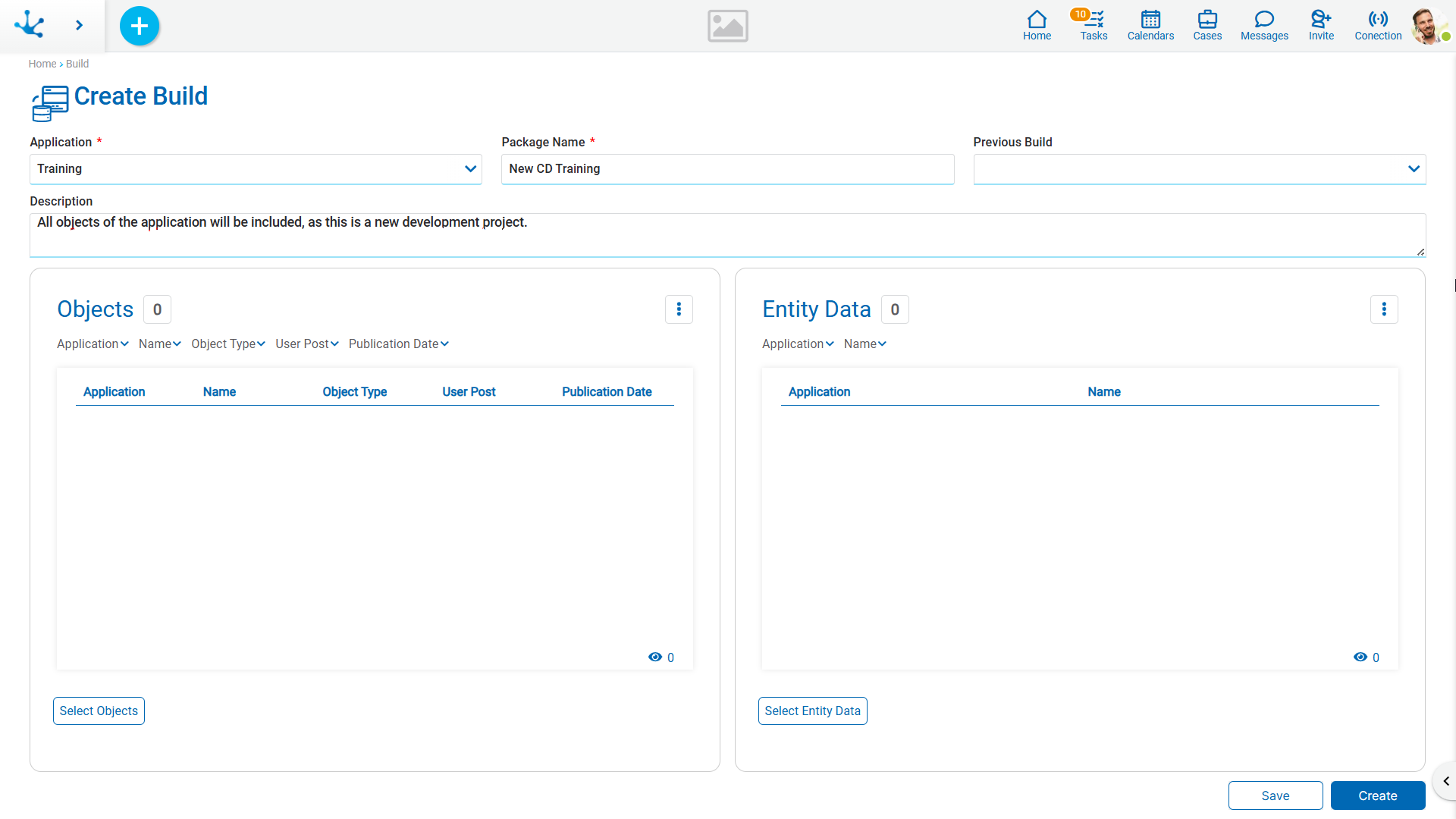
Properties
Application
Drop-down list showing the published applications for which the user has permissions. This is a required and informative field that allows the build to be associated with a specific application, although the package may include objects from other applications.
Package Name
Name that identifies the build within the application.
Previous Build
Enables selecting another build as the base for this build.
Description
Free text field for entering relevant information about the build.
Object Selection Grids and Entity Data
The grids display the objects and data of entities included in the build.
•Filters can be applied to columns to display selected objects and entity data included in the build.
•It is possible to customize the visible columns from the icon  .
.
•The number of displayed objects is shown with the icon  in the bottom right corner.
in the bottom right corner.
•When hovering over an included object, the option to delete it is displayed.
Only objects with “Published” state can be included in a build.
An object can appear in the entity data grid without being included in the objects grid. In other words, the build can contain only the data of an entity, without including its complete definition.
The objects grid can be empty only when entities have been added to the entity data grid.
Likewise, the entity data grid can be empty only when objects have been added to the objects grid.
Therefore, elements can be added to one grid, the other, or both, but both grids cannot be empty.
The grids contain:
Save and Complete
By clicking the “Save” button, it is possible to partially save the build for later retrieval.
To complete the build, press the “Create” button. Deyel Bot sends a message when the execution starts and reports the build result upon completion.
Once the build creation is complete, the .zip file package becomes available for download. The build name is unique per application.
The build consists of including objects, adding entity data, and finally generating the .zip file package. This may take a few minutes, depending on the number of objects. The execution is performed unattended and, upon completion, Deyel Bot sends a message notifying the build state.
If the build fails, the error is reported so that it can be corrected. The error details can be consulted from the operation "Show" that can be accessed from the build grid.