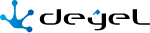Value Lists
The "Value Lists" option of the menu allows application users to administrate the lists values, if they have the corresponding permissions assigned.
The names of the value lists in the different applications are displayed.
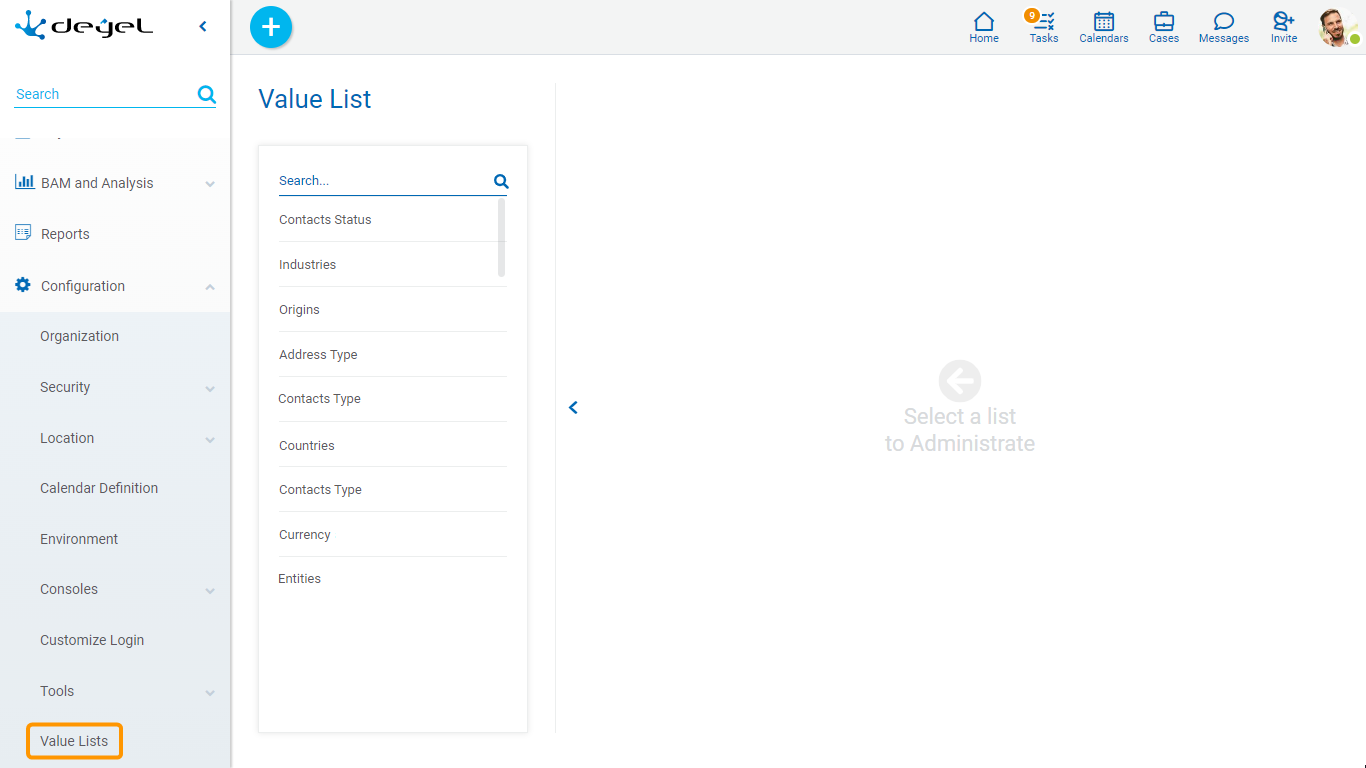
 Allows to filter values from the list based on the characters entered. If a list is very long it helps users to easily visualize the desired values.
Allows to filter values from the list based on the characters entered. If a list is very long it helps users to easily visualize the desired values.
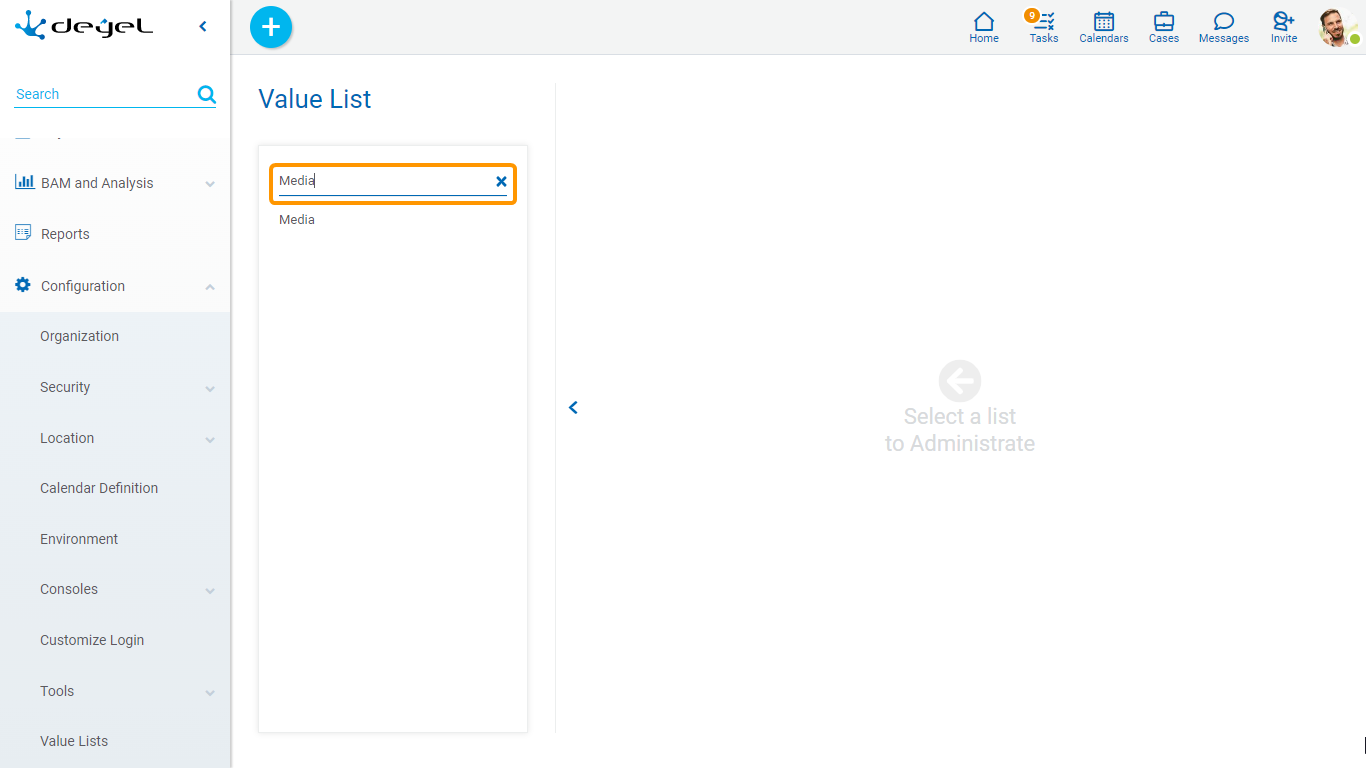
When selecting a value list, the values of the selected list are displayed in the right panel, thus making it possible to search, enter, delete and restore their values.
These updates are reflected in the value lists used:
•In the execution of forms from the user portal.
•In the forms modeler.
•In the value lists modeler.
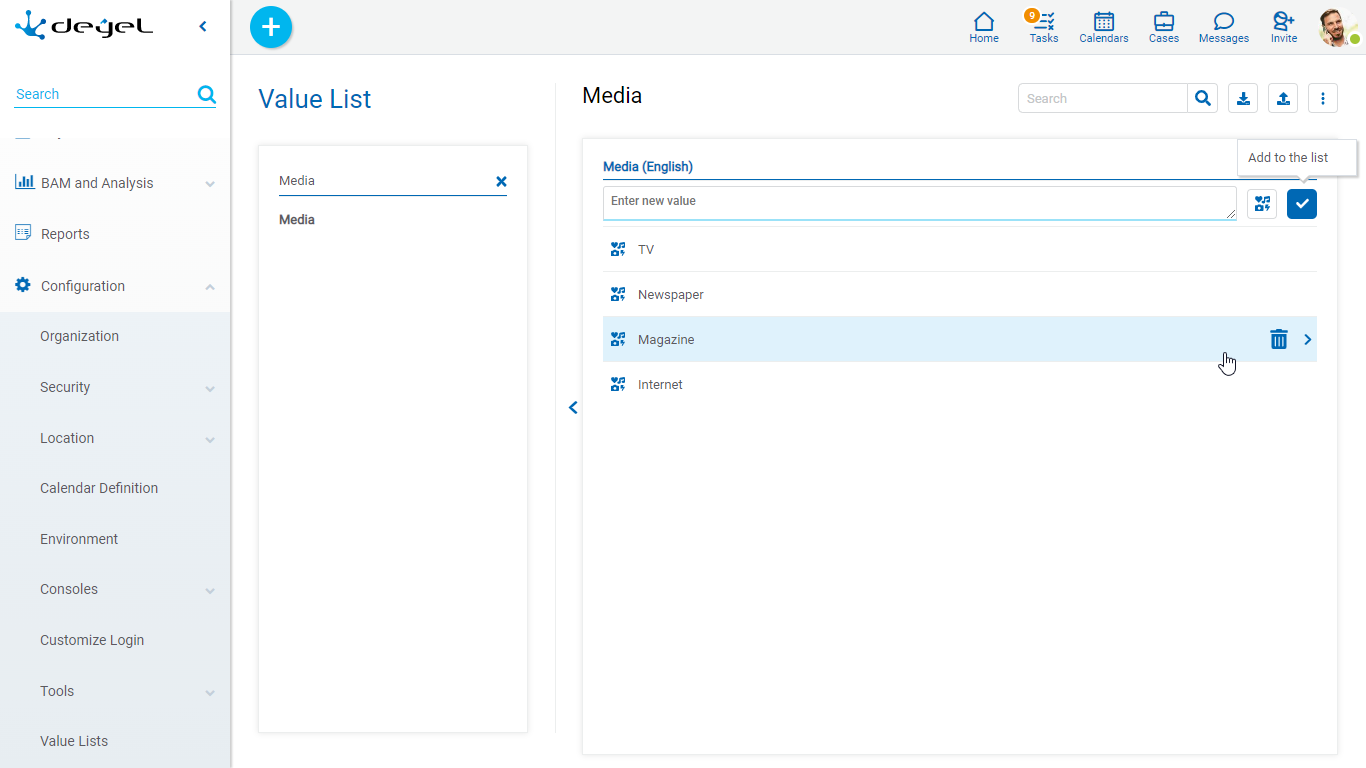
 It allows to export the value list in an Excel file. This file contains the following columns:
It allows to export the value list in an Excel file. This file contains the following columns:
•CODE: Internal code of the list values.
•VALUE: Contains the list values if the Internationalize property is not active.
•ORDER
•DELETED: Indicates if it has low logic.
•FILTER_CODE: Contains the code that establishes the correspondence between the value of the list being downloaded and the list that filters it.
If the Icons property is active, values are reported in the following columns:
•ICON_COLOR
•ICON
If the Internationalize property is active, values are reported in the following columns:
•VALUE SP-AR: Contains the values of the list in Spanish.
•VALUE EN-US: Contains the values of the list in English.
•VALUE PT-BR: Contains the values of the list in Portuguese.
 It allows to import a value list from an Excel file. A panel opens where the location and name of the same is selected.
It allows to import a value list from an Excel file. A panel opens where the location and name of the same is selected.
 It enables an option that allows displaying the internal code of the list values. If the Internationalize property is active, this enables the available languages for which the translation of the values can be entered.
It enables an option that allows displaying the internal code of the list values. If the Internationalize property is active, this enables the available languages for which the translation of the values can be entered.
Conditions for Export and Import
•The download file format must be respected.
•New values must have a blank Code column.
•Blank rows must be ignored.
•Partial downloading and uploading of values is not allowed.
Operations on Values
• Allows adding each entered value to the list of values.
Allows adding each entered value to the list of values.
• It is displayed if the list has the Icons property modeled. It allows to associate icons to the list values.
It is displayed if the list has the Icons property modeled. It allows to associate icons to the list values.
•Double click: Allows to modify a value in the list.
•Move: Allows to change the position of a value within the list by dragging the value with the mouse.
Hovering the cursor over each of the values entered, a set of icons is displayed and this allows to perform different operations.
• Allows to delete a value from the list of values. Once deleted, it is displayed in gray and crossed out.
Allows to delete a value from the list of values. Once deleted, it is displayed in gray and crossed out.
• Allows to restore a previously deleted value.
Allows to restore a previously deleted value.
Display the Selected Line
• Hides the icons that are displayed.
Hides the icons that are displayed.
• Shows hidden icons.
Shows hidden icons.
Internationalization of Values
Using internationalized value lists enables to load their values in the different available languages, so that users with different language preferences configured can see list values in their own language.
If the value list has the Internationalize property active, the language configured for the user is displayed in the header of the list. For each language selected from the icon  a new column is added.
a new column is added.
The user can load the corresponding translation for each value.
Removing the check mark of a language deletes the column corresponding to that language.
For each available language, a new column is added to the Excel file, which is used to import or export the list values.
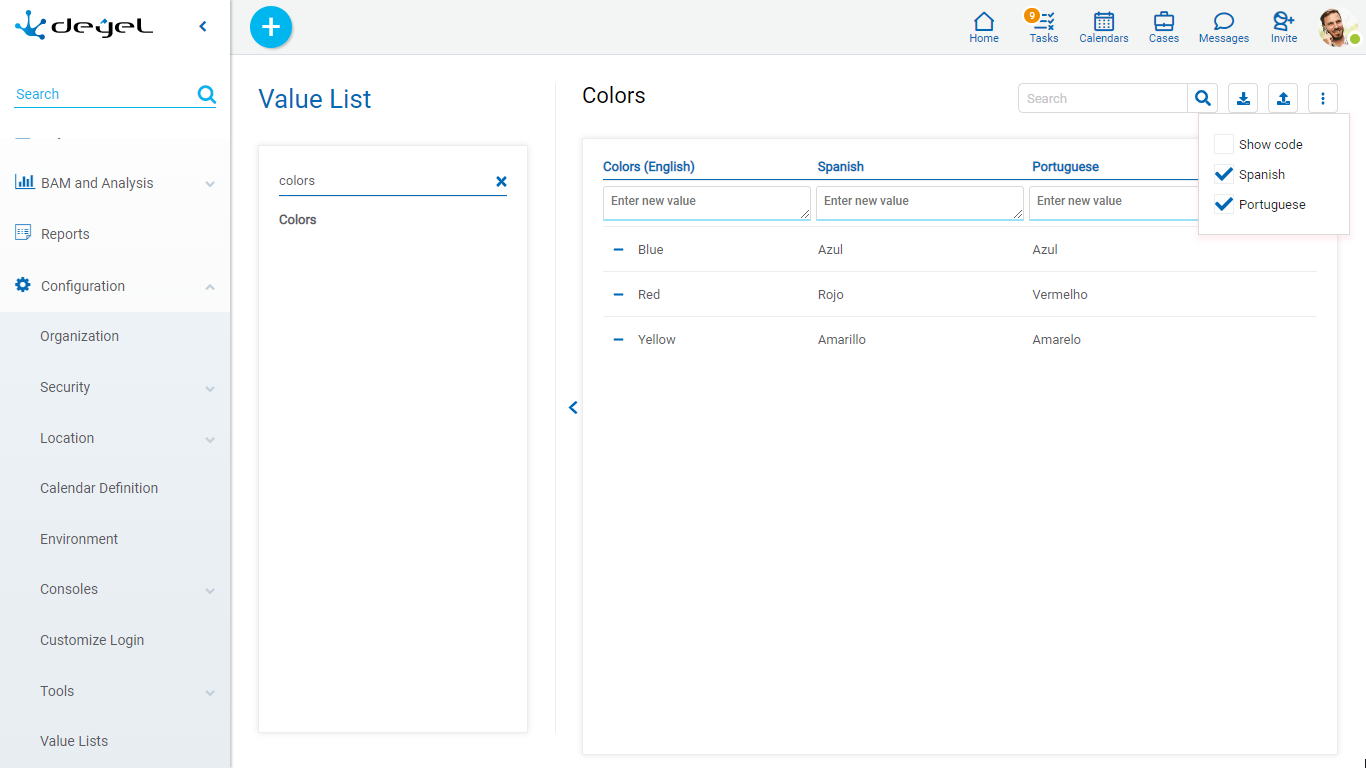
Once the internationalization has been modeled, it is suggested to load values to the list in all the selected languages.