Chats
By pressing the icon corresponding to the messages on the top toolbar, the message panel opens. The number above this icon indicates the user's total number of unread messages.
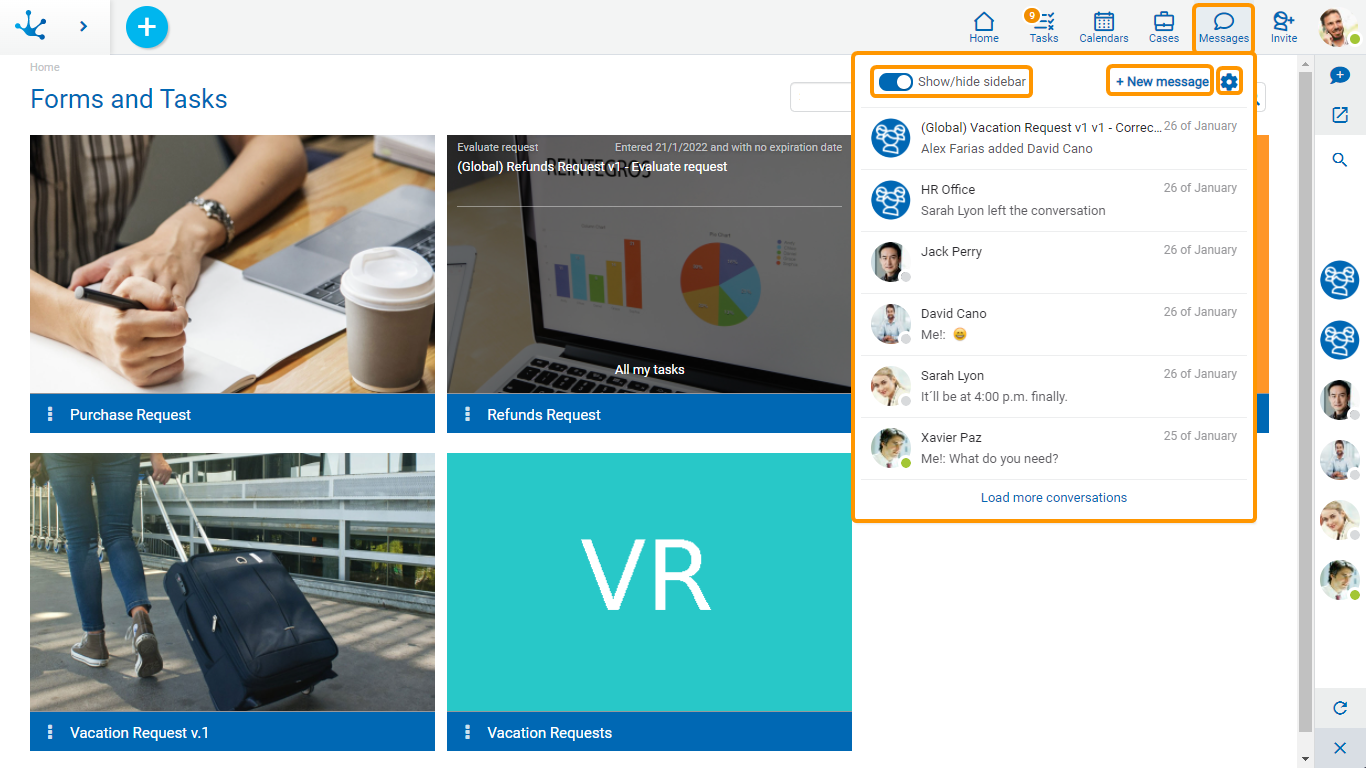
Message Panel
Show/Hide Sidebar ![]()
This option allows to show or hide the chat sidebar, which contains conversations and users. Initially this bar is active.
User Preferences![]()
It allows to configure the conversation notifications.
Recent Conversations
In the final part of the message panel, the last user’s conversations are displayed, starting with the most recent ones. Through the "Load more conversations" option, previous conversations can be incorporated.
It opens a window to select the recipient of a new message, using a wizard.
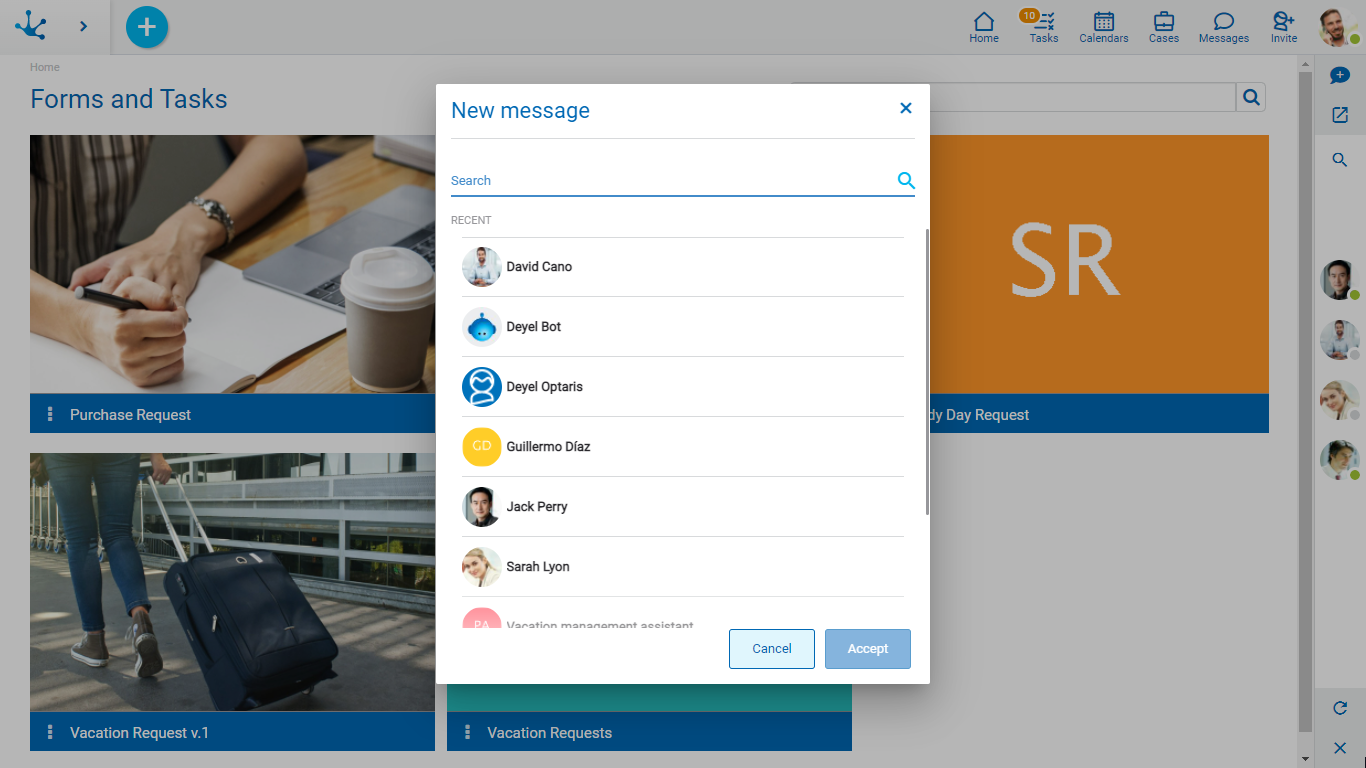
Select the number of desired recipients, in this case a group chat is generated. Selecting more than one recipient enables entering a title for the new group chat, which is required.
Pressing the "Accept" button opens the chat window, to allow sending messages.
Another option to open a new message is to do it from the full screen feature.
Guest User Permission
In Deyel there is a permission called "Guest user in Tedis”, which determines the actions that a guest user can perform in the business social network.
A guest user can only reply to messages from chats with previous messages from other users. The following actions are limited:
•See the list of users.
•Create new chats.
•Add and remove users in group chats.
•Modify the title of a group chat.
In case the guest user deletes the chat history, it cannot be accessed until they receive a new message.