Top Toolbar
Contains the icons corresponding to the principal functionalities of Deyel. Allows quick access to them by clicking on the icons.
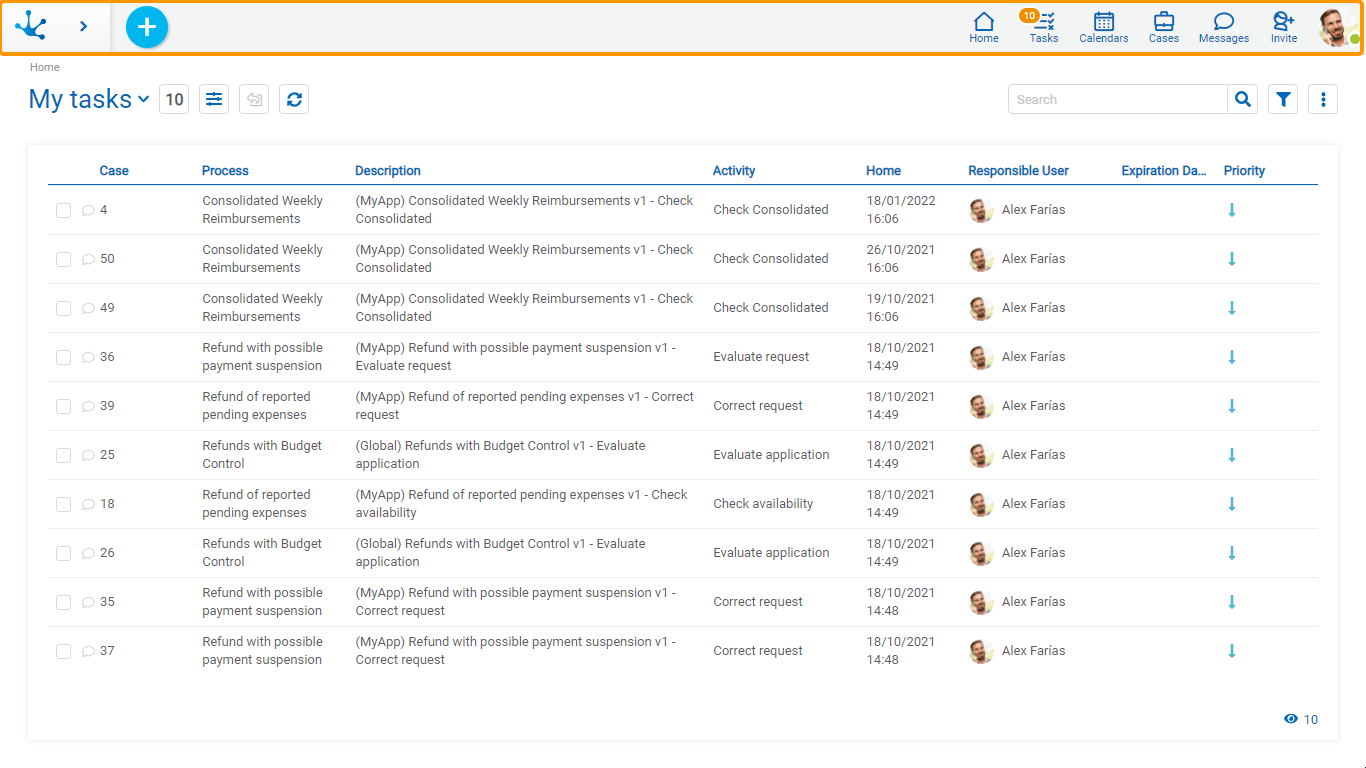
Bar Elements
 Context Menu
Context Menu
It allows to create a new instance of the forms or starting a new case of the processes, to which the user has access. By clicking on the icon or hovering over it, a context menu is displayed.
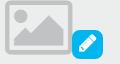 Logo
Logo
Deyel allows to personalize the solution incorporating the company logo. For a better display, it is recommended an image up to 40 pixels high. To add or to delete the logo, the user must click on the pencil icon and a menu with the available options is displayed.
Entry
•Selecting the "Upload" option opens a window with the user's local files.
•The file that contains the desired image to incorporate into the bar must be selected.
Deletion
The "Delete" option must be selected.
 Home
Home
Positions the user in the initial panel of the solution in which he was authenticated, closing the menu option currently open.
Show the total number of tasks that the user has pending execution. Clicking on this icon the list of the last three tasks assigned to the user and the corresponding action buttons available are displayed. At the end of the list it is displayed a link of all my tasks to access the tasks grid of the user.
 Calendars
Calendars
It is used to show and manage the Calendars available for the user.
It is used to access the cases initiated by the user themselves. If the user is a coordinator, they also display the cases initiated by the members of their team.
 Messages
Messages
It is used to exchange messages and participate in conversations related to tasks, accessing the resources and benefits provided by the Tedis business social networking.
![]() Invite
Invite
Allows to make invitations to external users so that they can join in using the environment.
![]() Profile
Profile
It is used to quickly display a summary of the user data:
•Name
•State for the messenger service
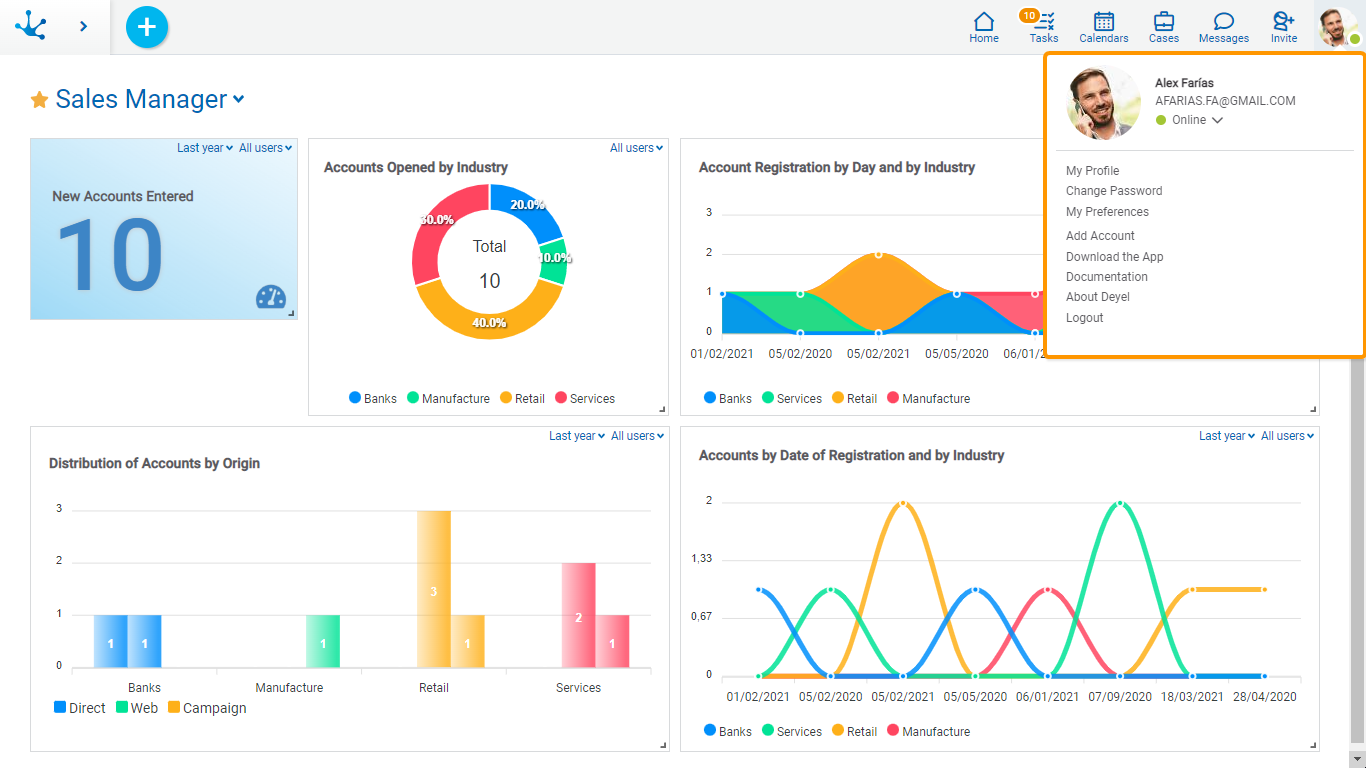
The following options are also enabled:
My Profile
This option allows to manage the user profile data.
Change Password
Allows the user to change their password. This option is only available when the authentication method of the users include the Native Authentication, where the key words are verified by Deyel.
My Preferences
Allows the user to easily define the values of a set of properties. Each of these properties can also be modified in the environment configuration.
Allows to open portal sessions in new tabs of the browser with the same or different users. This option is enabled by modeling the configurable property Allow multiple user sessions with the same browser.
Allows to use a guide for first steps in Deyel, being able to select different options:
•To watch an introductory video
•To model a form
•To ask doubts through the Deyel Bot
•To access the training phases online
This option is enabled by modeling the configurable property Show tour modal, within the user preferences.
Allows to download the Deyel App in iOS and Android devices. This download can be made manually or by scanning a QR code.
Documentation
It has the reference to the user manual of Deyel.
Information related to the environment and the licensing of the solutions in use is displayed.
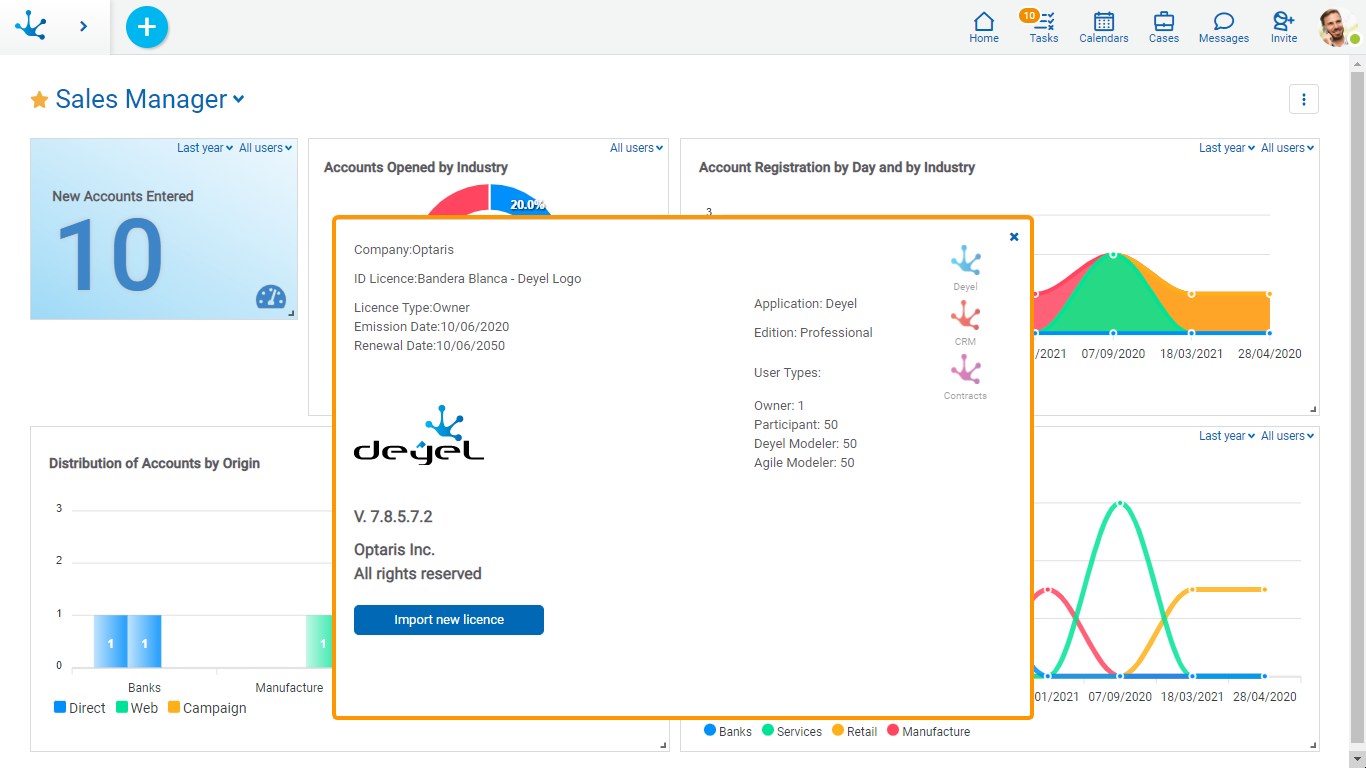
Logout
Logs the user out and returns to the login window of portal access, for a new login.