Use Facilities
A user dashboard presents visual and chart resources that facilitate its maintenance.
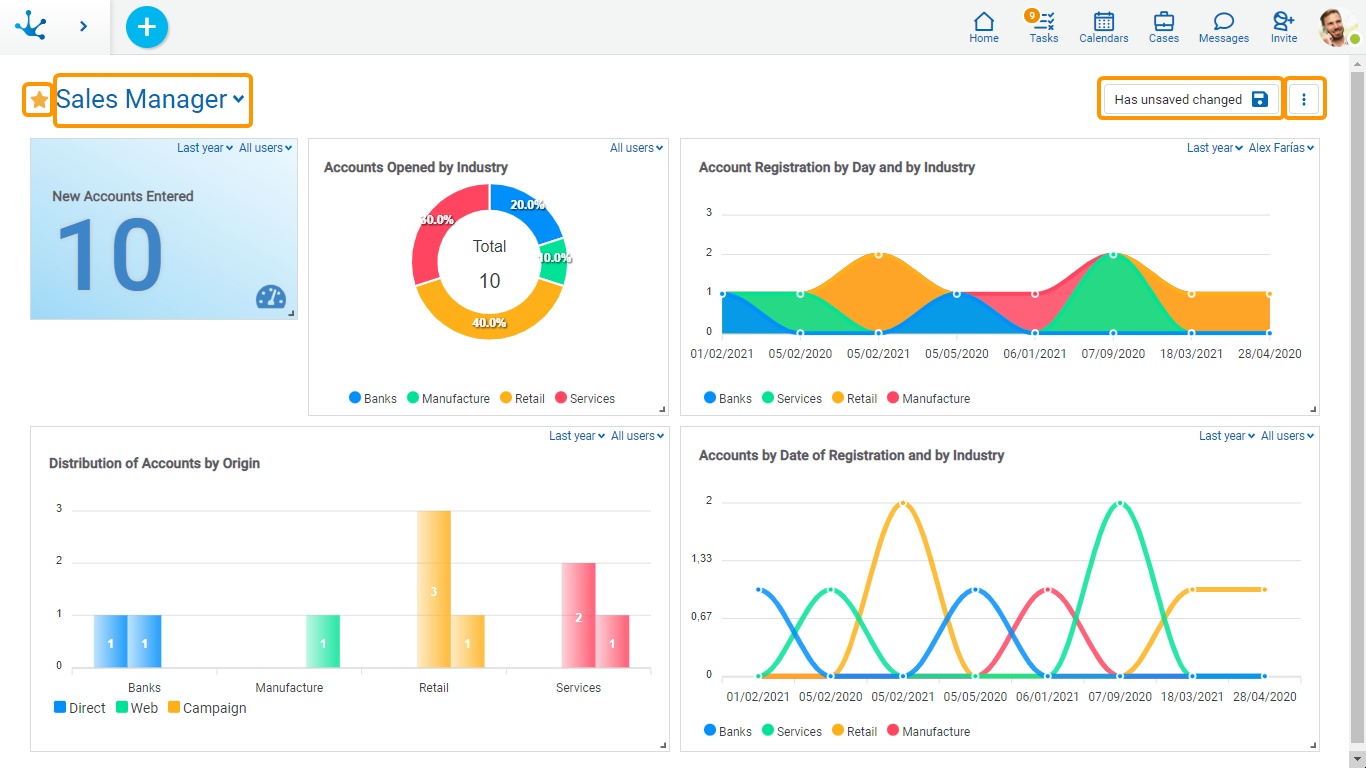
Sections
Favorite Widget
 Indicates the dashboard has been selected as favorite for the user.
Indicates the dashboard has been selected as favorite for the user.
Pressing the icon  to the left of the dashboard name, the user can indicate that the dashboard is their favorite.
to the left of the dashboard name, the user can indicate that the dashboard is their favorite.
To the right of the current dashboard name, a list can be displayed with all the boards that the user has available, they can be application dashboards or defined by the user.
Information Area

When the dashboard has a modification pending to save, this button is enabled to save the changes.
Operations Submenu
 Allows to make different operations
Allows to make different operations
•Add Widget
Allows to add new widgets to the dashboard, from a palette with the widgets that the user has available. To add a widget, you must drag the widget you want to add until it is in the desired position.
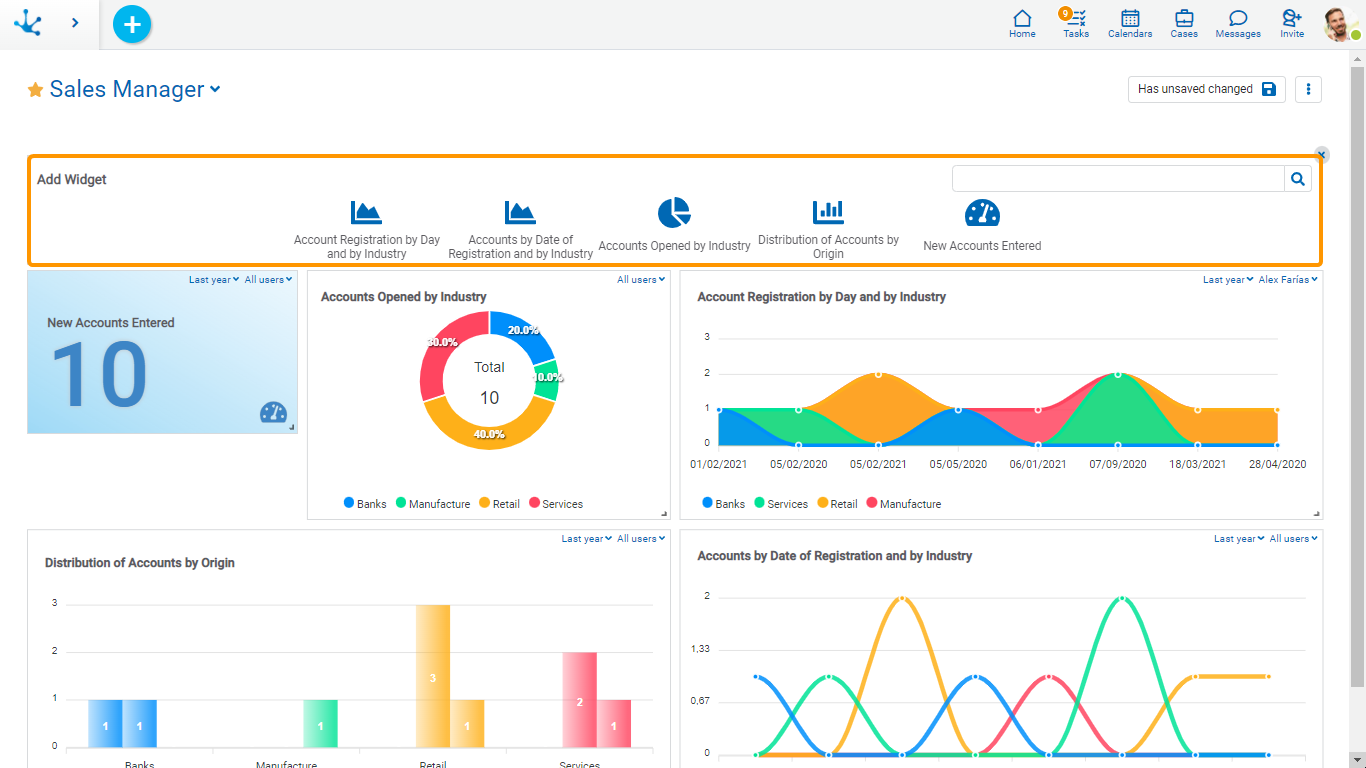
•Save as
Save dashboard with other name. This new dashboard is user type.
•Delete Dashboard
This operation is only allowed for a user dashboard.
In this section the previously published widgets that the dashboard contains are located. On these widgets, the user can make different operations.
•Modify size
It is made by positioning the cursor on the lower right corner of the widget and dragging it to expand or decrease the area of the widget, up to the minimum allowed.
•Modify location
Through the facility "Drag and Drop" the widget is located in a new position within the dashboard panel.
•Modify user and date filters
If the user is assigned the modification permission for the dashboard, they can modify the filters that were defined as editable and visible when modeling. Changes must be saved to retain the modification.
•Delete
A widget can be deleted by pressing the icon  displayed in the top right corner, when you slide the cursor over the widget.
displayed in the top right corner, when you slide the cursor over the widget.
After making the modifications, when saving the dashboard the result may be different depending on the type of dashboard being modified.
•If it is a user, the changes made to the dashboard are saved.
•If it is application, the user cannot save the changes made to the dashboard and a panel opens for the user to report the name of a new dashboard. This dashboard is saved as user type.
Widget Filters
On each widget is dynamically applied the date filters and user filters that it has modeled.
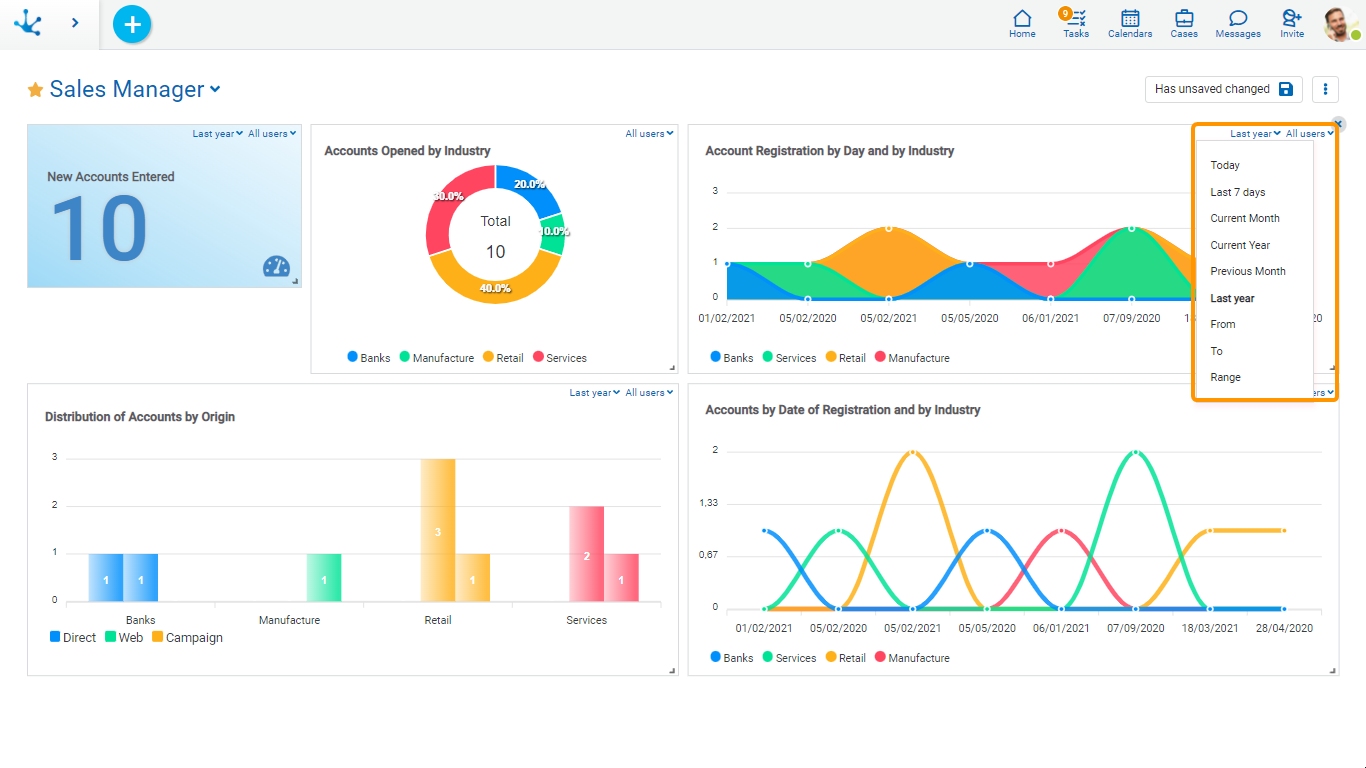
Drill Down
By clicking on each value in the charts you can show the grid of the form that the widget represents, filtered by such value.