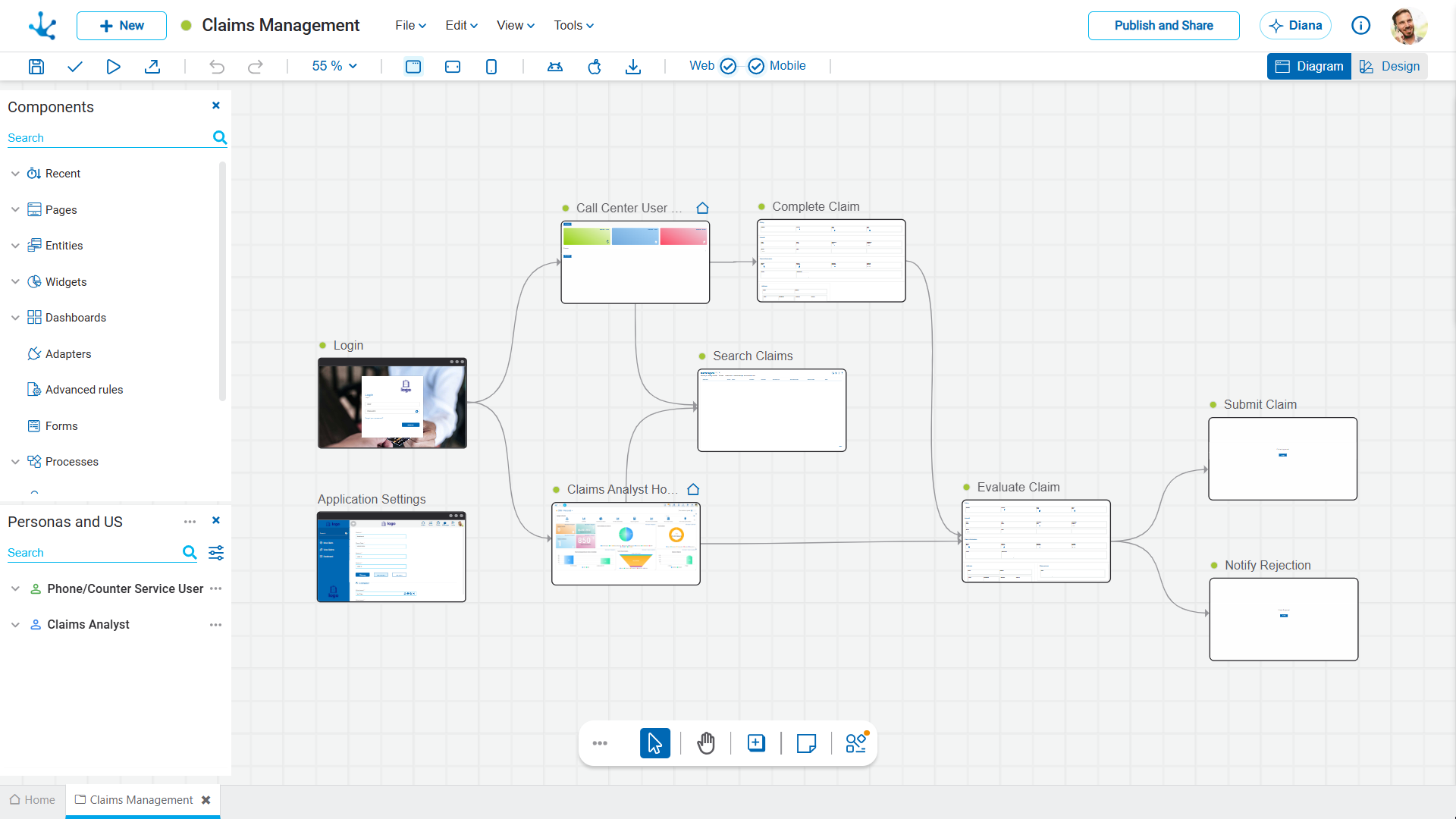Applications Agent
This agent acts as an intelligent assistant that accelerates the application development, ensuring functional consistency and alignment with business objectives.
It is designed to assist in the creation and extension of applications within Deyel’s development environment.
Main Functionalities
•Conversational interaction where the agent is based on an interactive chat with the modeler user, who describes in natural language the application he wants to create.
During the conversation, the agent asks follow-up questions to gather the necessary information and understand the business objectives of the application.
The user can respond freely or attach a file with the complete request or any additional information that helps define the context.
The agent continues the interaction as many times as necessary until all the data required for the creation of the application is gathered.
•Business-aware assistance , as the agent includes artificial intelligence trained on business models, allowing it to provide contextual information, best practices, and suggestions based on common use cases.
This capacity for interpretation and contextual assistance improves the accuracy and quality of the functional requirements gathering.
•Generation of applications based on the definition of personas, user stories and user flows, including the actions associated with each of them. The generation follows a development methodology, which ensures consistency between the created objects, the alignment with business objectives, and the application of best modeling practices.
These definitions allow the application's foundation to be built automatically, including its functional structure and the connection logic between the different components.
Applications are generated from base B2B (internal) or B2C (end-customer oriented) templates that incorporate standard functionalities and best modeling practices, and can be adapted according to the user's requests.
There are also versions geared towards specific use cases, such as loan origination, claims management, or the sale of insurance products.
Once the generation is complete, the application is automatically displayed on the canvas, with all the elements previously defined during the conversation.
•Extension of existing applications incorporating, editing, or deleting personas, user stories, flows, and actions in existing applications. .
This functionality allows the application to be easily adapted to new requests or functional scenarios, without losing consistency with the existing model.
•The applications generated by the agent consist of Deyel objects, this allows for its subsequent maintenance, evolution, and administration using the platform's visual tools.
Step-by-Step Guide for Using the Application Agent
1.Start interaction with Diana
The modeler user can start from the “Diana” button, located in the upper right corner of the modeler, or from the “Create” button, by selecting the “AI Diana” option.
By doing so, the conversation panel will open, where the modeler can describe the application they want to generate.
2.Describe the purpose of the application
The modeler starts the conversation by explaining in general terms what type of application they need and their purpose within the business.
Diana interprets the request and directs the modeler user to the application agent, which guides the user with supplementary questions to obtain the necessary context.
3.Define personas and user stories
The agent suggests the definition of the personas and their user stories. If the modeler user already knows them in advance, they can describe them themselves.
This information allows understanding the main objectives, needs, and actions that should be considered in the application.
4.Select the application type and its name
The agent inquires whether it is a B2B (internal) or B2C (end-customer) application and requests the application name, if it has not been provided.
This information is used to generate the base structure and establish the modeling context.
5.Identify user flows and their associated actions
Based on user stories, Diana suggests the corresponding user flows, including the actions related to each flow.
The user can review, adjust or expand the suggestions according to the particularities of the business process they wish to model.
6.Attach additional information
If detailed documentation or requests are available, the modeler user can attach files with the complete request or supplementary information at any time, allowing the agent to interpret the request more accurately.
7.Application generation
With all the information gathered, the agent makes a proposal for the application to be generated and, if accepted, automatically generates it in the modeler's canvas, incorporating:
•The user personas and stories, which are displayed in the left side panel.
•The user flows and associated actions.
•The relations between user flows and user stories.
•The components that can be solved based on the provided specifications, which are displayed in the components view.
8.Review and confirmation
Once created, the user can review the application on the canvas, validate its structure, and request additional adjustments or extensions as needed.
9.Extension or modification
Diana allows extending or modifying the application at any time. Through new conversations, the user can request the addition, editing, or deletion of personas, user stories, user flows, and actions, always maintaining functional consistency and alignment with business objectives.
10.Interaction with specialized agents
Once the initial structure has been generated, Diana activates and coordinates specialized agents as appropriate. In this way, the entity agent, the page agent, and the rules agent can intervene to define, generate, or extend each of the objects required for the application, maintaining consistency and adherence to the model’s standards.
Example
To create an application with Diana, the user can start the process from:
•The button “Diana”, in the top right corner of the platform's modelers.
•The button “Create” in the top left corner, then select the “Diana AI” option.
In both cases, the Diana assistant panel opens and interaction can begin in the dialog box, entering a description of the application to be created.
Optionally, a file can be attached so that Diana understands the request.
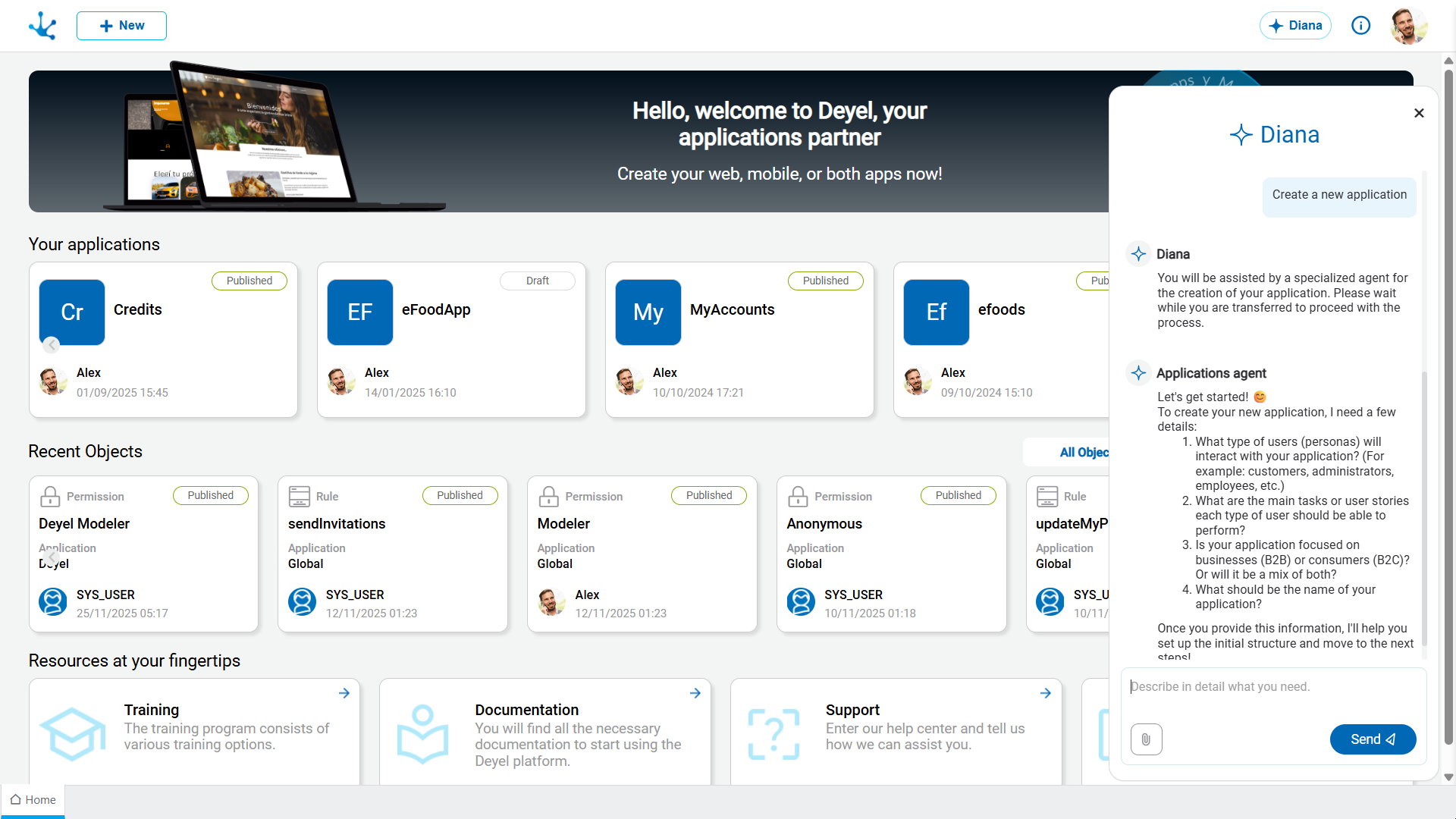
By clicking on “Submit”, Diana responds by proposing the personas, user stories and the type of application to create, for example, B2B or B2C, and finally asks for the name of the application.
Once all the necessary information is available, Diana automatically generates the application, incorporating the following elements into the modeler's design area:
•Personas and user stories.
•Canvas with user flows.
•Relation of user flows with user stories.
•Entities, pages, and advanced rules that were generated based on the entered specifications.