Components, Characters, and User Stories
The Components, Personas, and User Stories views allow you to organize, visualize, and manage the application's elements in a tree structure within the left sidebar of the applications modeler.
They are only displayed if the "View" submenu options of the applications modeler are activated.

It includes all the application’s objects organized by category, making them easy to browse and providing direct access.
•Recent
Displays the latest saved or published objects.
•Types of objects
Groups objects according to their type, such as entities, pages, and processes.
Functionalities
•Search bar
It allows filtering objects by name within any category, speeding up their location without having to navigate through the entire structure.
•Direct access
By double-clicking an object's name, it opens directly in the corresponding modeler.
Personas and User Stories view
This view allows the display and management of the personas and their respective user stories. It facilitates the traceability of the functionalities associated with each profile within the application.
What are personas and user stories?
•Personas: They represent the different types of users who interact with the application. Each persona has a specific role with associated permissions, needs, and functionalities.
Example
Insurance producer, Client, Administrator.
•User stories (US): These are brief descriptions that express what a user wants to achieve with the application. They are fundamental to defining functional requirements from the user's perspective. They usually follow this structure:
“As a [persona], I want to [perform an action] to [achieve a goal]”
Example:
"As an insurance producer, I want to register the client's data and the risk to be insured date in order to start the request process."
Functionalities
•Creation of new personas
Next to the title "User stories (US) and personas", the icon  displays a menu with the option "Create new persona". By selecting it, a panel opens that allows the input of the name, color, and description of the new persona.
displays a menu with the option "Create new persona". By selecting it, a panel opens that allows the input of the name, color, and description of the new persona.
•Display and creation of stories
When hovering over a persona, their user stories are displayed. After the last story, the icon  with the "Add user story" option is displayed. When clicked, a panel opens to enter the properties and define the structure of the new story.
with the "Add user story" option is displayed. When clicked, a panel opens to enter the properties and define the structure of the new story.
•Search bar
It allows searching for personas by name, as well as user stories by name or description, making it easier to find them.
.
•Display filters
Clicking on the icon  , it is possible to apply filters to show only implemented stories, unimplemented stories, or all stories.
, it is possible to apply filters to show only implemented stories, unimplemented stories, or all stories.
•Editing and deleting elements
The icon  , visible next to each user story or persona, provides access to a menu with options to edit or delete.
, visible next to each user story or persona, provides access to a menu with options to edit or delete.
•Highlighting of linked stories:
When clicking on a user story, it is highlighted with a color. If the story is already implemented in the application canvas, the action where it was defined is also highlighted.
This provides a quick display of the relation between the story and its implementation within the application.