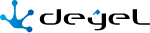Cases Show
In the panel of the show case, the icon of the process and the description of the case are displayed in the top left part, while in the top right part the icons corresponding to its chat, its attachments and its chart show are displayed.
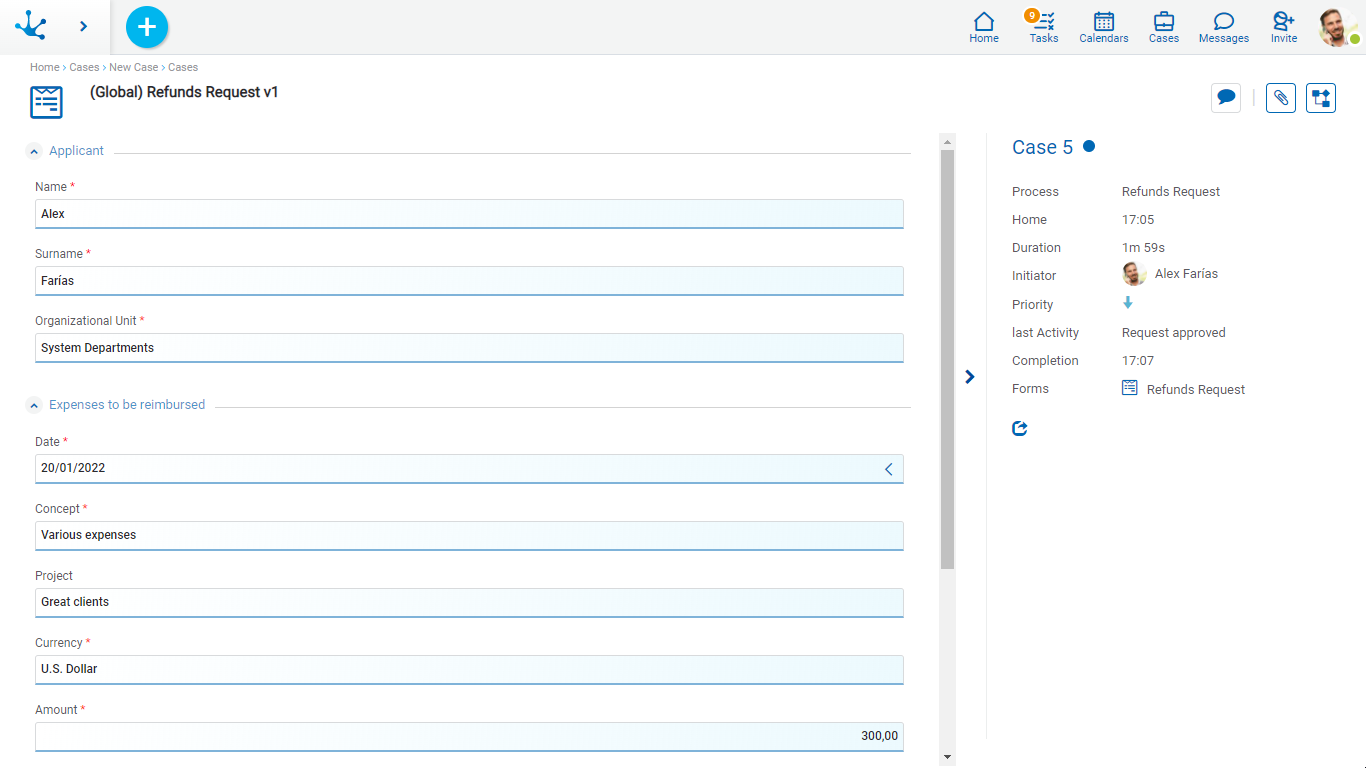
Case Information
 Comments Associated to the Case
Comments Associated to the Case
Allows to show the conversation associated to the case. The conversation title is the description of the case and the participants are the subscribed users.
 Attached Files
Attached Files
Allows to display the detail of the information that has been attached to the case, that is, the name of the file, the user, the date, the time and the origin of the attachment.
 Graphic Show
Graphic Show
Allows to display the case in graphic way, with animations that show how it went through the different activities that make up the process and the duration times of each task.
Left Panel
The left panel displays the show for the main form of the case.
Right Panel
In the right panel the information of the case is displayed, indicating the number that identifies it and its properties.
State
State of the case identified by a color.
 Active
Active
 Ended
Ended
 Cancelled
Cancelled
 Suspended
Suspended
Process
Name of the process the case belongs to.
Start Date
Case start date. If the case has a start date on the same day, then only the start time (includes hours and minutes) is displayed. Otherwise the start date and time is displayed.
Duration
It is informed in days, hours, minutes and seconds.
Initiator
User that initiated the case.
Priority
Indicates the priority the task has using icons of different colors.
 Urgent
Urgent
 High
High
 Medium
Medium
 Low
Low
Forms
Forms created during the execution of the case.
Activities in Progress
They are the case activities that are in execution at the time of the show. They are only visible if the case is unfinished.
Start Date
Start date of the activity. If the activity has a start date on the same day, then only the start time is displayed. Otherwise, the start date and time.
Responsible User
Responsible for the execution of the activity. It is not informed responsible if the case is finalized. It can be a user, a role or an organizational unit and it is represented in different ways.
•The task is the direct responsibility of the user, the image of the user and his full name are displayed.
•The task is the responsibility of the organizational unit to which the user belongs, the icon of the organizational unit and its name are displayed.
•The task is the responsibility of a role assigned to the user, the icon of the role and its description are displayed.
•The task is the responsibility of another user but it has been delegated to the person who is consulting, the image and the full name of the user who is consulting is displayed.
Expiration Date
It indicates the expiration date of the task in progress, or the due time when it expires on the current day.
Through the property Activity Duration the origin of the expiration date is modeled. It is calculated according to the duration of the task, or it is taken from a field belonging to a form associated with the process.
The date is shown in different colors for those due, those that expire in the short term or those that expire in a longer term. The date may not be reported as it is optional in processes modeling
"Show" button
It is visible when the activity can be executed by the user who wants to show. Allows to access to the task execution.
"Cancel" button
It is visible only if the case is unfinished and allows to cancel it.
It is verified a user can cancel:
• Their own cases.
• The cases of their team if they are coordinators of it.
• The cases of the participants of a role, if they are coordinator of it.
Ended Cases
If the case is finalized only some properties are shown.
Last Activity
Activity which the case finalized with.
End Date
End date of the last case activity. It is displayed in the same way as the start date of the activity.
Closing of the Right Panel
 It closes the right panel of the case information.
It closes the right panel of the case information.
New Window
To display the case information in a new browser window, you must click the icon  found in the lower right corner of the side panel.
found in the lower right corner of the side panel.