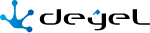Operaciones
Both from the organizational chart and from the grid operations can be done on each organizational unit.
Hovering the cursor over each element of the organization chart displays the icon  that allows to show the properties of the selected unit. While hovering it over each of the lines of the grid icons corresponding to the operations available for each unit are displayed.
that allows to show the properties of the selected unit. While hovering it over each of the lines of the grid icons corresponding to the operations available for each unit are displayed.
Create
The operation "Create" can be done from the context menu in different ways.
•Hover over the icon  and select the icon on its right
and select the icon on its right  , corresponding to the option "Organizational Units".
, corresponding to the option "Organizational Units".
•Click on the icon  and select the option "Organizational Units" on the vertical panel displayed.
and select the option "Organizational Units" on the vertical panel displayed.
Opens properties panel of the new organizational unit with all the properties as editable. The creation is done by pressing any of the buttons available and the user receives a message indicating that data have been saved.
Code
Depends on property configuration Organizational unit coding type, if the value is "Manual" the code is mandatory, if it is "Semi Automatic" the code is optional and if it is "Automatic" the code is not visible.
Buttons
•Accept: Confirms the creation of a new organizational unit.
•Accept and Create: Confirms the creation of an organizational unit and opens a new panel to create another one.
Show
Opens the properties panel of the selected organizational unit, where properties are not editable. Depending on the security permissions of the user, buttons available to operate with that organizational unit are enabled.
Buttons
•Update
•Delete
Update
Opens properties panel of the selected organizational unit, with those properties that can be modified as editable. The update is done by pressing the button “Accept” and the user receives a message indicating that data have been saved.
Administrator
When the unit has an administrator defined and the unit has been modeled as owner or participant in a process that is in use, this property can be modified entering a new administrator but cannot be defined with no value.
Delete
Opens the properties panel of the selected organizational unit, where properties are not editable. The deletion is done by pressing the button “Accept” and the user receives a message indicating that data have been deleted.
There should be no user belonging to the unit.
The unit should not be actor in any role.
The unit should not be owner nor participant in any process that is in states "Published" or "Modified".