Value Lists
The "Value Lists" option of the menu allows application users to administrate the lists values, if they have the corresponding permissions assigned.
The names of the value lists in the different applications are displayed.
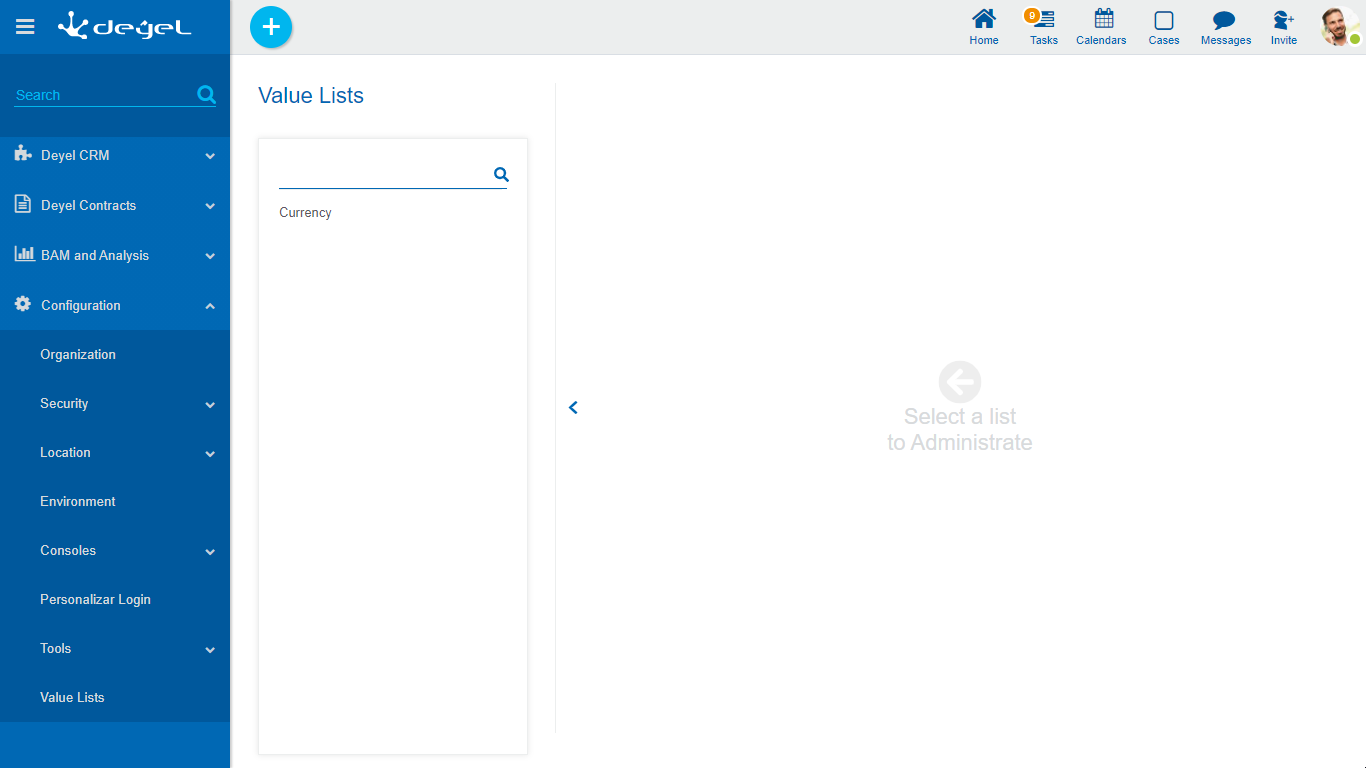
 Allows to filter values from the list based on the characters entered. If a list is very long it helps users to easily visualize the desired values.
Allows to filter values from the list based on the characters entered. If a list is very long it helps users to easily visualize the desired values.
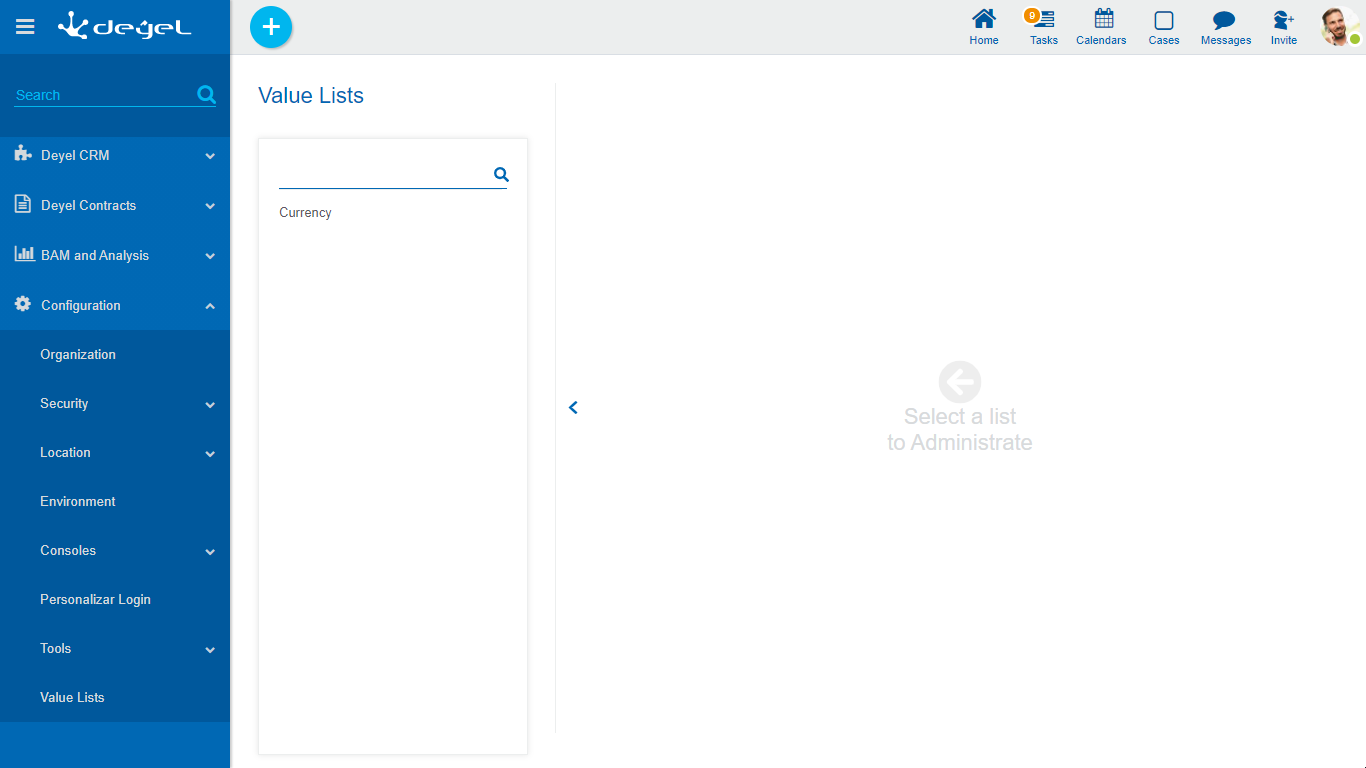
When selecting a value list, the values of the selected list are displayed in the right panel, thus making it possible to search, enter, delete and restore their values.
These updates are reflected in the value lists used:
•In the execution of forms from the user portal.
•In the forms modeler.
•In the value lists modeler.
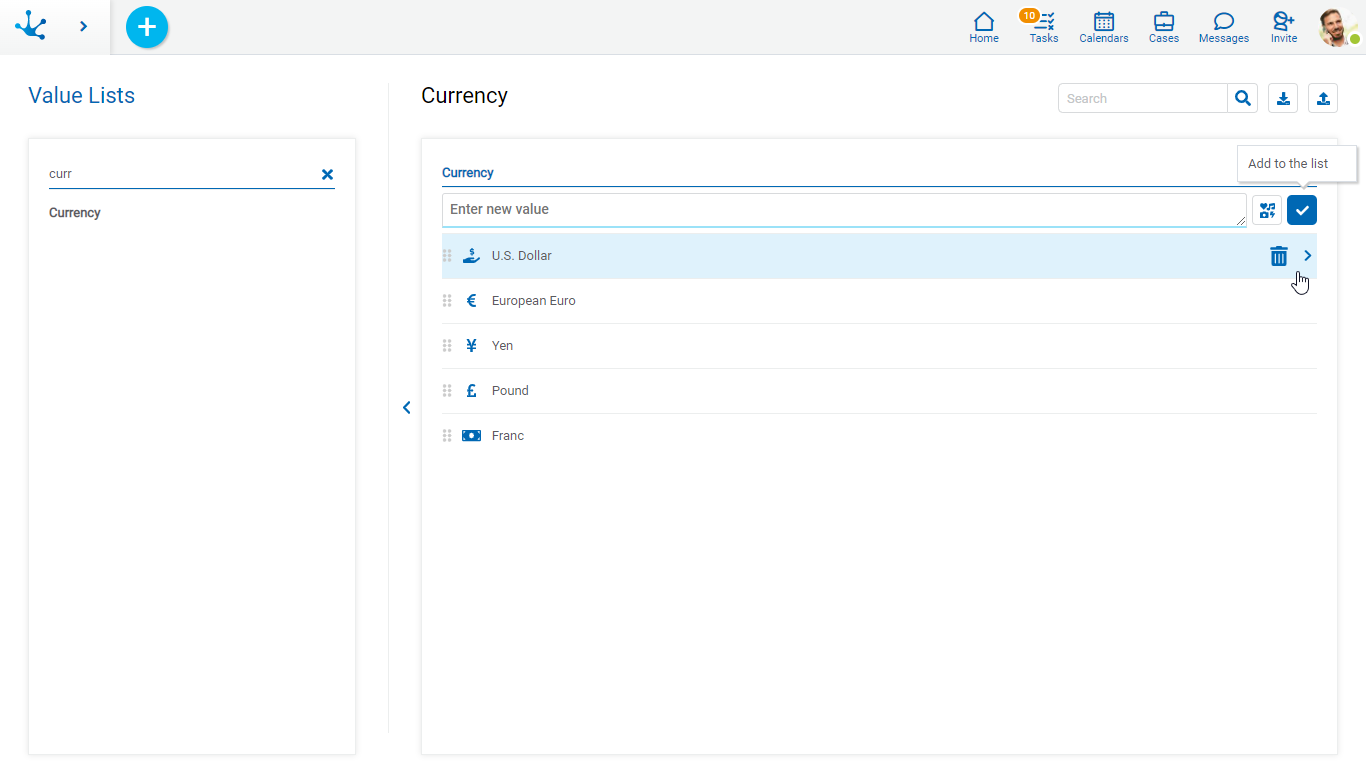
 It allows to export the value list in an Excel file. This file contains the following columns:
It allows to export the value list in an Excel file. This file contains the following columns:•CODE
•VALUE
•ORDER
•DELETED
•FILTER_CODE
•ICON_COLOR
•ICON
DELETED indicates low logic, FILTER_CODE contains the code to establish the correspondence between the value of the list being downloaded and the list that filters it. ICON_COLOR contains the hexadecimal code of the color of the icon associated with the value, ICON contains the name of the icon associated with the value. These last two columns contain values only if the list has the Icons property modeled.
 It allows to import a value list from an Excel file. A panel opens where the location and name of the same is selected.
It allows to import a value list from an Excel file. A panel opens where the location and name of the same is selected.
Conditions for Export and Import
•The download file format must be respected.
•New values must have a blank Code column.
•Blank rows must be ignored.
•Partial downloading and uploading of values is not allowed.
Operations on Values
• Allows adding each entered value to the list of values.
Allows adding each entered value to the list of values.
• It is displayed if the list has the Icons property modeled. It allows to associate icons to the list values.
It is displayed if the list has the Icons property modeled. It allows to associate icons to the list values.
•Double click: Allows to modify a value in the list.
•Move: Allows to change the position of a value within the list by dragging the value with the mouse.
Hovering the cursor over each of the values entered, a set of icons is displayed and this allows to perform different operations.
• Allows to delete a value from the list of values. Once deleted, it is displayed in gray and crossed out.
Allows to delete a value from the list of values. Once deleted, it is displayed in gray and crossed out.
• Allows to restore a previously deleted value.
Allows to restore a previously deleted value.
Display the Selected Line
• Hides the icons that are displayed.
Hides the icons that are displayed.
• Shows hidden icons.
Shows hidden icons.