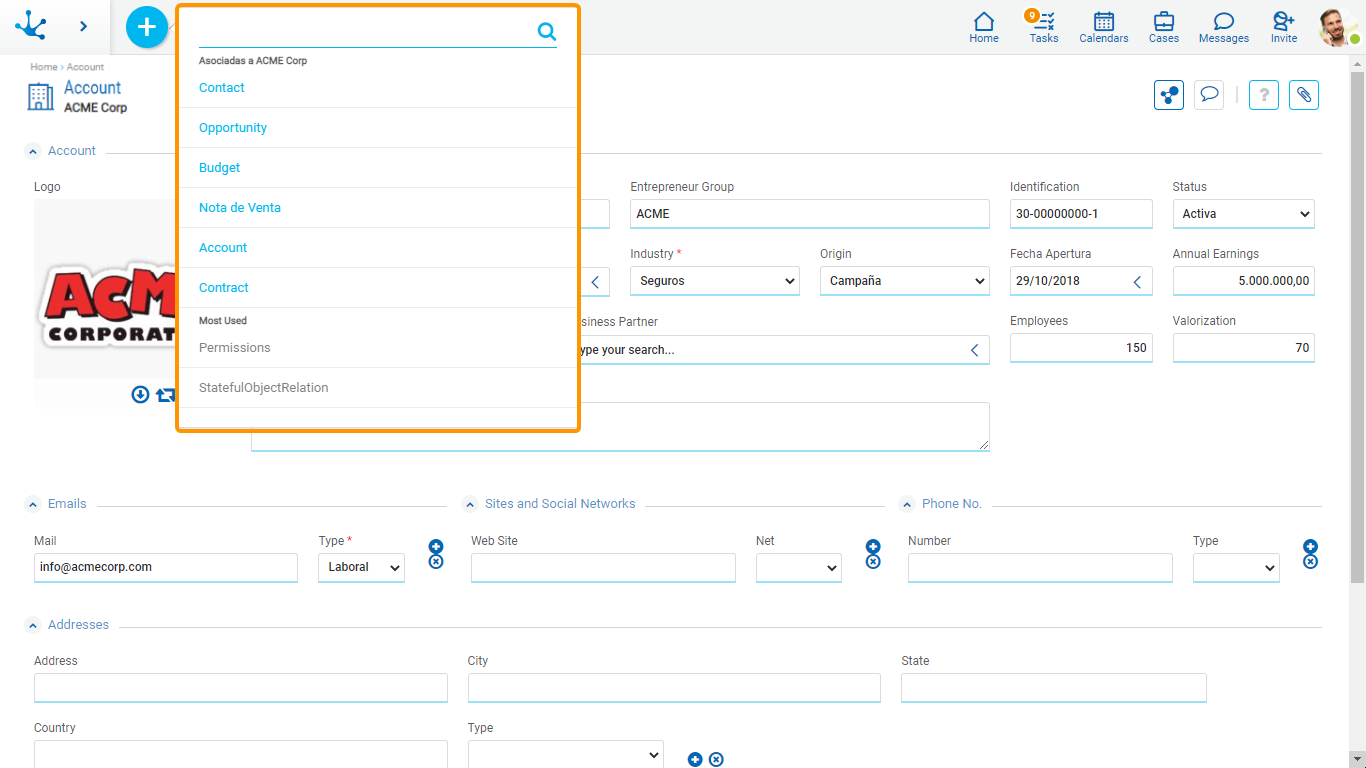Context Menu
The context menu is a dynamic menu, where the options depend on the functionality in use and the permissions of the logged in user. It allows to rapidly open available menu options, in pop-up form or with icons.
Icons Menu
This menu is enabled when hovering over the icon  and the icons that represent forms and processes corresponding to the functionality in use are enabled over the toolbar.
and the icons that represent forms and processes corresponding to the functionality in use are enabled over the toolbar.
Pressing on any of the displayed icons you access the option to add a corresponding form instance or initiate a process case.
Example
On the next example the forms and processes available are displayed to the user, of the solution Deyel CRM. From the show of a selected instance of the Account form, the context menu of the icons allows to initiate the different forms and processes associated to the Account: Contact, Opportunity, Budget and Action.
Expanded Menu
This menu is enabled by pressing the icon  , expanding a panel with the sections:
, expanding a panel with the sections:
•Forms and processes related to the functionality in use, in light blue color.
•Forms and processes more used by the user, in grey color.
In both cases, pressing an option, it enables the functionality to add information to the form or the process selected.
The icon ![]() allows to make the search action on the available options.
allows to make the search action on the available options.
Example
On the next example the forms and processes available are displayed to the user, of the solution Deyel CRM. From the show of a selected instance of the Account form, the context menu expanded allows to initiate the different forms and processes associated to the Account: Contact, Opportunity, Budget and Action, or any of the objects that has been used more often.