Top toolbar
This toolbar contains icons and submenus from which you can perform operations on the object. Depending on its state, some options may be disabled.
The bar is displayed on the toolbar of Deyel.
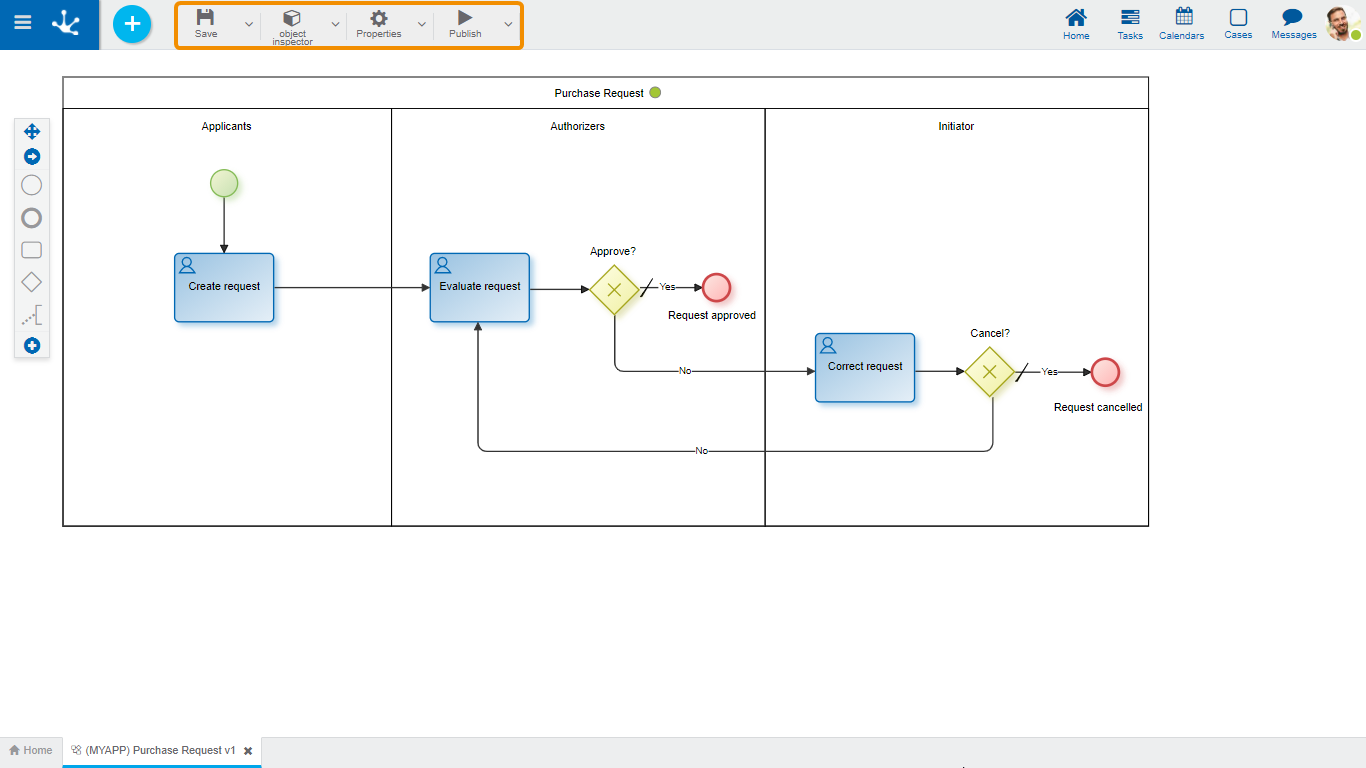
 Save
Save
This icon allows to save the object in the repository of Deyel, leaving its state as "Draft" or "Modified". If certain conditions are met, the modeler user receives a message indicating that the operation was performed correctly, otherwise they receive an explanatory message.
Main Conditions
•The object´s application must exist.
•The name must be unique in the application.
•The object must not be locked by other user.
To the right of the icon it is displayed the option of opening the submenu.
 Object Inspector
Object Inspector
When pressing this icon, a panel is displayed in which all the elements of the process with tree structure are shown.
This vision facilitates the analysis and development tasks, especially in complex diagrams.
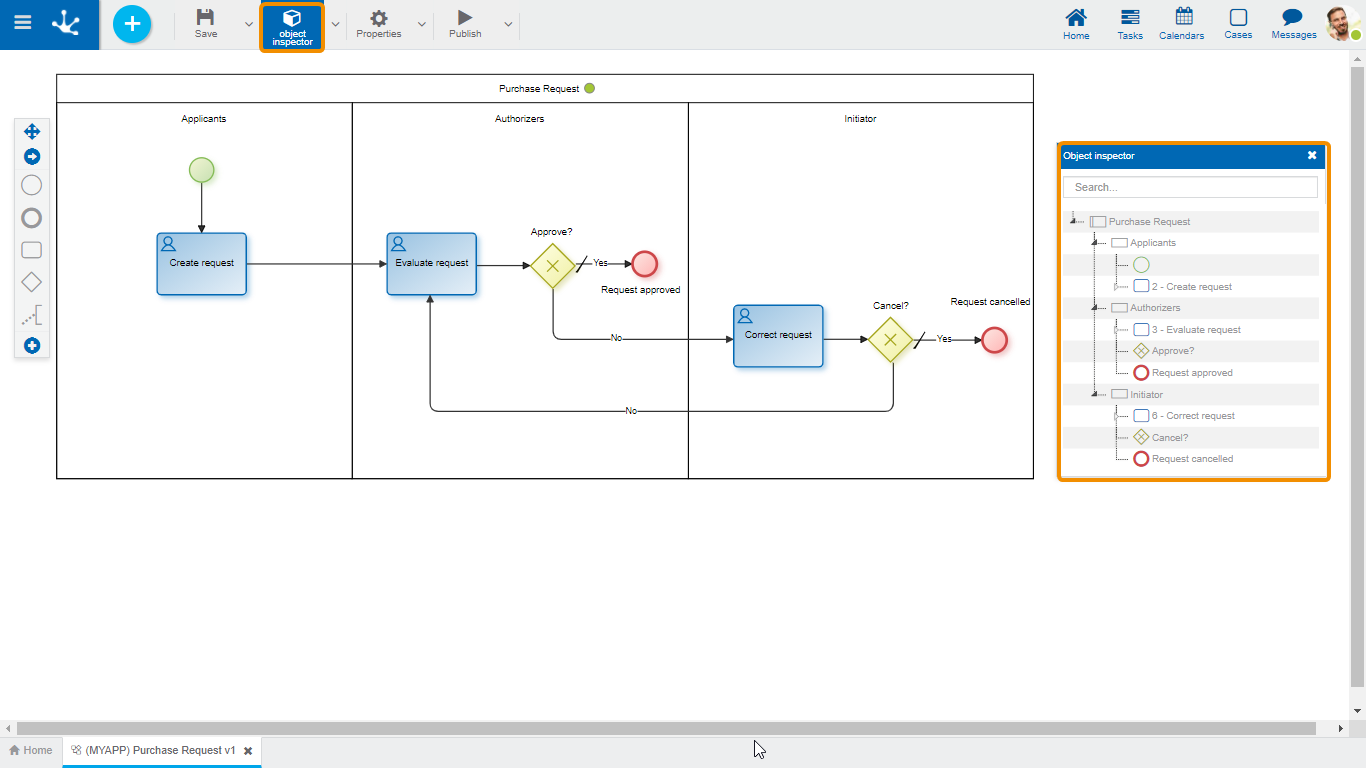
A search field is found on the top of the inspector which allows to search for elements by their names, identification codes, behaviour referred to the execution of an activity, or automatic actions already defined. Once the text has been introduced in the search field, the inspector shows the elements highlighted of the process that coincide with the inserted text.
From the object inspector, the properties panel of each element can be opened by double clicking on the name of said element.
To the right of the icon it is displayed the option of opening the submenu.
Usage Example
Identify in a process all of the activities which have the form named Expenses attached to them. When introducing such text in the search area, the inspector shows the references to the form in all of the activities that use it.
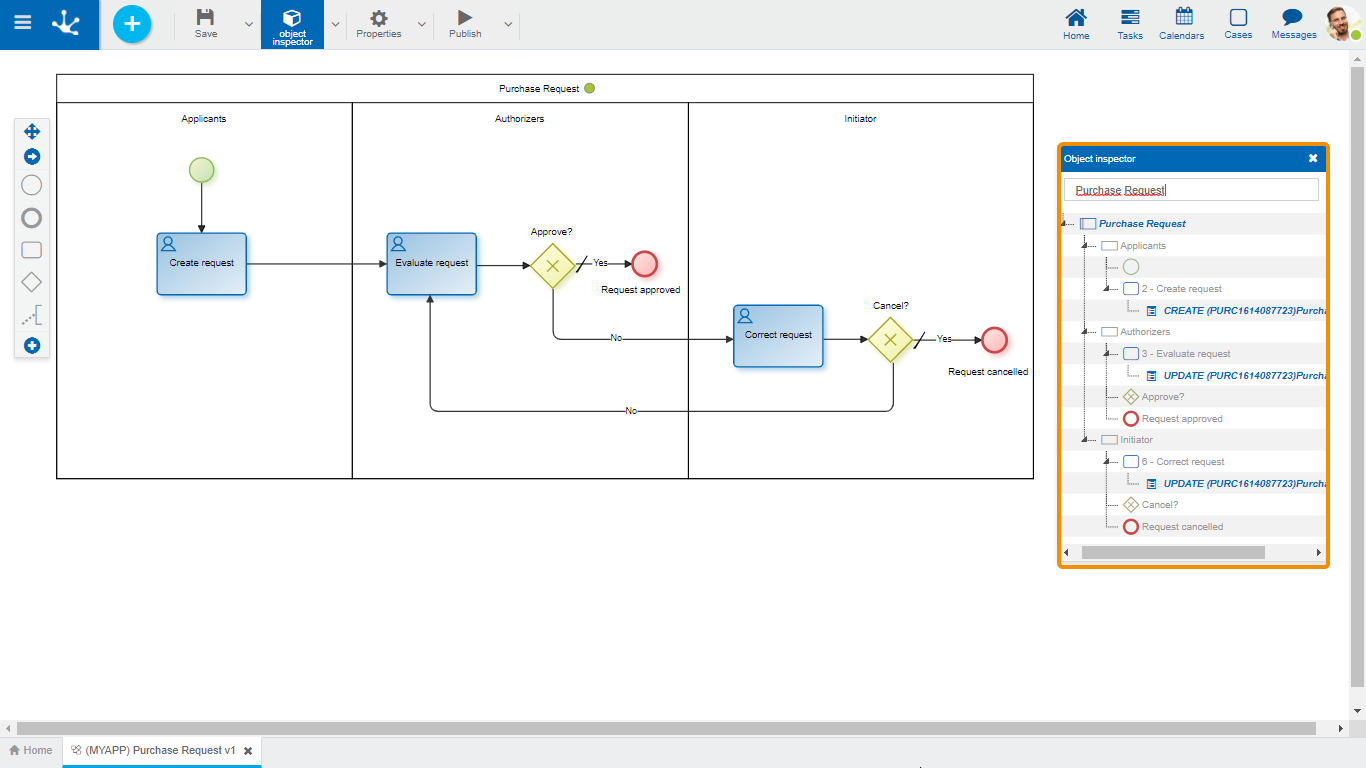
 Properties
Properties
Open panel of process properties.
To the right of the icon it is displayed the option of opening the submenu.
 Publish
Publish
By means of this icon the object goes to "Published" state, after verifying a set of additional conditions to those of the "Save" operation. The modeling user receives the corresponding message, indicating the result of the operation.
•The process must contain at least one lane with an activity and a participant.
•Send task properties must contain valid values for its type.
•Maximum duration must be modeled to define alerts.
•If there are initiated cases, activities must not be deleted.
•Activities cannot have more than one output.
•Outputs of the inclusive and exclusive gateways must have condition or button.
•In tasks, subprocesses and processes the name is required.
•In tasks as “User” or “Not defined”, “Execution” tab must be defined.
•For subprocesses, a subprocess should be selected.
•For processes, the modeling participant is required.
•If an executing agent from a given activity is chosen in the lane, an activity must be defined for the participant.
•If an agent is chosen based on the form field in the lane, a form field must be defined for the participant.
To the right of the icon it is displayed the option of opening the submenu.